Finding a good proxy is difficult. You either have to run it yourself from your home computer or web server, or you're left scavenging about for free proxies online. Instead, you can run one for free through the Google App Engine.
If you want total control over your proxy experience, you can always run a home proxy. We showed you how to set one up last month with our guide to bypassing heavy-handed firewalls. While you're tinkering away with your home network it's also worth setting up a SSH SOCKS proxy to encrypt and secure all your remote traffic too.
If you don't want to leave your computer on all the time or be limited by the speed of your home internet connection however, you can use a Google account to set up a proxy server that runs off the Google Apps Engine and allows you to browse via proxy independent of your home network and without having to trust a sketchy third-party proxy. You'll be running your own proxy server through the Apps Engine, free for you to tweak. They've put together a detailed guide at Digital Inspiration, check out the video below:
For step by step instructions, including lots of screen shots, visit the link below. Have your own way for circumventing firewalls and browsing on your own terms? Let's hear about it in the comments.
\\\\\\\\\\\\\\\\\\\\\\\\\\\\\\\\\\\\\\\\\\\\\\\\\\\\\\\\\\\\\\\\\\\\\\\\\\\\\\
SECOND IDEAR
- Open an account at a web host that allows proxy websites. Many hosting companies do not allow proxies because they can generate a large amount of traffic that overloads the servers. Those that do allow proxy websites will typically prefer that you have a Virtual Private Server (VPS) or a dedicated server. Most hosts do not allow web proxies on a shared server. Here is a list of Proxy Web Hosts.
- Obtain a copy of PHProxy. This script acts as the software to power your proxy site. PHProxy is available free of charge, so anyone can make a proxy website without spending a lot of money.
- Log into the control panel for your web hosting account. Create a MySQL database that will be used by the PHProxy script. Make note of the database name, user name and password that is associated with the database. This information is needed to configure the script to communicate with the database.
- Edit the config.php file that is included with the script. Open the file with a HTML editor (like Hippie Pro HTML Editor) so that you can edit the contents of the file and save the new copy. Use Windows Notepad if you do not have a HTML editor. Simply open the file, edit the website name, website address, database name, database user name and database password. Save the file after the information has been edited.
- Use an FTP program to upload all of the files to your hosting account. You can download a free copy of Filezilla FTP if you do not already have a program. Simply upload all of the files and folders included with PHProxy to your web hosting account. Your proxy website should now be operational.
- Read the documentation that is included with PHProxy. Follow the instructions in the documentation to customize your script, such as changing colors, page layout or other visual elements. This will help you make a FTP website that stands out.
** If your web host does not support PHP, you can use CGIProxy as an alternative. This script is made by the same group as PHProxy.
Guest author Rajesh is from India and has much interest in the field of software development. His innovative updates can be found on 4tech.info. You can also write a guest article and showcase your tips and tricks.
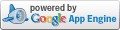

No comments:
Post a Comment